Search This Site

Custom Search
|
 |
|||
Computer CacheWhat is Cache?What is computer cache? It is a temporary storage area where frequently used data can be quickly accessed. How to clear cache, clearing cache, clear browser cache, what is cache are discussed. What is cache? In computer terms, it is a data collection that holds duplicate values of the original that is stored elsewhere or values that were computed earlier. Processor cache is a temporary data storage area where frequently accessed data can be quickly accessible. Once data is stored, it can be accessed in the future much quicker than other memory types such as RAM or hard drives.
This greatly speeds up CPU operations as it has less data to recalculate and does not have to go as far to get the data. 
Let's look at an example to illustrate this point: We'll use a CD player, like you would have on your home sound system. Your CD player is there to play your music CD's. You put your CD in the tray, close the tray, and hit play. When you want to hear a different CD, you remove the CD from the tray, go to your CD storage, which just so happens to be in a different room, get the CD, walk back, put it in the tray, and hit play. This isn't working to well, it's pretty slow. The job gets done, but takes too much time. This is an example of a CD player without "cache". It takes you time to change the CD. So how do we improve the performance of our CD player (i.e. our computer cache), so that it plays a different CD much quicker? We'll give it some memory. You get tired of having to change the CD every time you want to hear a different one. So you go out and buy a CD player with a CD changer. This CD changer can hold 100 CD's. So now, you load in your favorite 100 CD's, and whenever you want to hear one, you simply hit the number of the slot that your CD is in, and hit play. To hear a different one, you simply select the new slot, and hit play. You will still need to change to a different CD occasionally, as you can't fit your 1000 CD library into the changer. This is an example of a CD player with cache. So what happens if you want to hear a CD that is not in the changer? In this case, it will be a little less efficient, because first you have to check the changer to see if you already have the disc loaded. If you don't, then you go to storage to get it. One of the challenges of computer memory design is to minimize the impact of searches. Modern hardware has basically done this and reduced the time to nearly zero.
What is Cache?We can take a few things from this example:
Processor Cache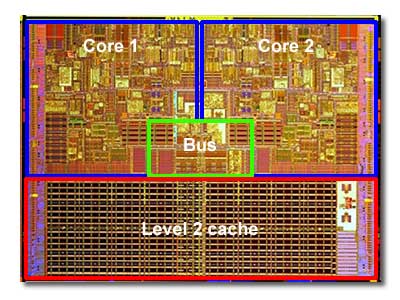
Processors measure time in very tiny increments. When the CPU needs to access the RAM, it takes about 60 nanoseconds, or 60 billionths of a second. Since CPU's can have a cycle time as low as 2 nanoseconds, that is quite a bit of time. So engineers did two things. First, they build a special area of memory directly on the motherboard that is very small, but very fast. This is the L2 cache. A trip to this memory takes the processor around 30 nanoseconds, half the time of regular RAM. Then, they decided that wasn't fast enough and built another layer of memory directly on the CPU itself. This became the L1 cache, which is accessed at the same speed as the cycle time of the processor, around 2 nanoseconds. Today, some processors are built with 2 levels of memory directly on the chip, with the L3 cache being on the motherboard. So, you can see how these can be strung together. L1 supplies the L2 memory, which in turn supplies the L3 memory. The L3 memory talks with the system memory, the RAM, which talks to your hard drive and other storage devices. Your hard drive can then be used as a cache for an even slower medium, the internet. When it comes to data retrieval, your internet connection is the slowest link in your computer system. (Most often, the terms clearing cache and how to clear cache refers to the internet cache.) This is where internet cache comes in - and this is why it is important to clear browser cache of your internet cache (to improve the capacity) regularly
So, we can see that the more computer cache you have on a CPU, the faster it is going to operate. Because of the benefit of speed, many peripherals use computer cache. Hard drives, printers, and graphics cards all use on-board memory to speed up their operations. As CPU's increase in speed, the demand for faster memory increases as well. We have seen over time the amount of cache increase to help the rest of the system keep up. Current CPU's can have 1MB of L1 memory, 2MB of L2 memory, and another 2MB of L3 memory. As we continue to see processor speeds go higher and higher, the amounts of cache will increase as well to keep up.
Return from Computer Cache to Computer Memory Return To Build Your Own Computer Homepage from Computer Cache |
Thanks for
|
|||
| Output Devices | Cooling | Cases | Modems | Troubleshooting | Computer Guides | Buying Guide |
| Free Games | Computer Software | Green Computers | Ultra Mobile PC | Glossary | Builder's Corner |
| Site Index | Contact Us | Advertising |
Return to top
Copyright© 2008-2014. Voice Marketing Inc. All Rights Reserved. Read our Privacy Policy.


