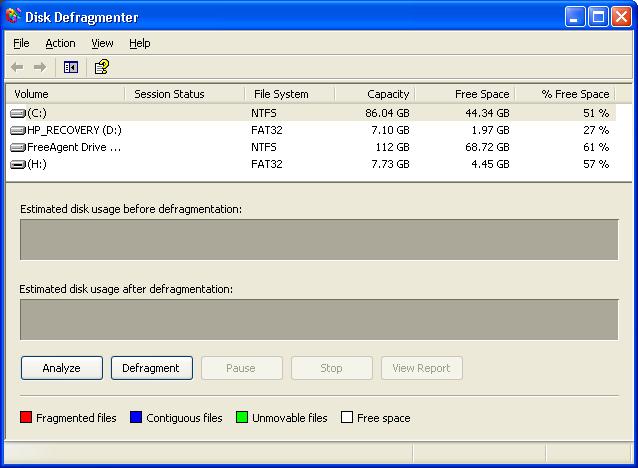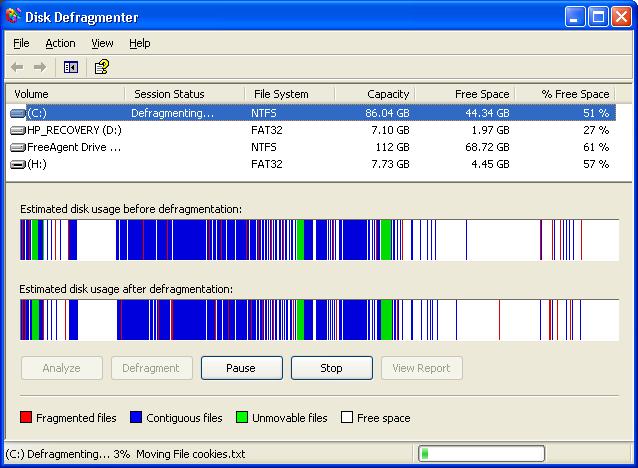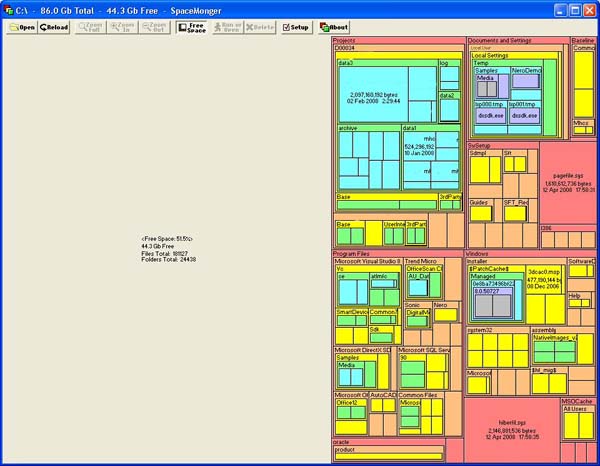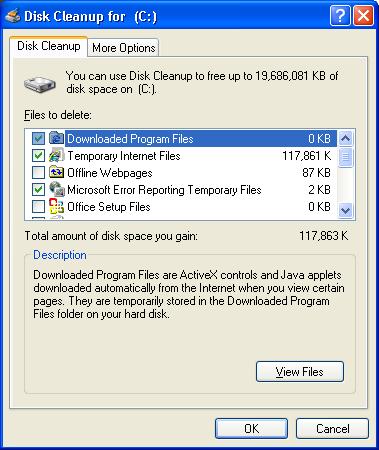Search This Site

Custom Search
|
 |
|||
Hard Drive MaintenanceClear Hard DriveHard drive maintenance is important for your computer system. Perform simple tasks such as clear hard drive or defrag hard drive (also known as, defrag computer). Use hard drive repair software for emergencies. Over time, your hard drive can become full of junk and needs some hard drive maintenance. Like a garage that you keep putting odds and ends into, but never clean up, it can become cluttered with old programs, fragmented files, and left-over portions of applications that were removed. Let's take a look at a few ways to clean up your system and keep your computer running faster and smoother.
Defrag Hard DriveOne of the easiest things to do for hard drive maintenance is to defrag your drive. Over time, the files on your hard drive can become fragmented. Let's take a quick look at what fragmentation is and how it happens. Let's take a clean hard drive, just installed. When you install that first program on it, or store that first file, the little program that decides where to put it sees no allocated space. This means it can put the files anywhere on the disc. At first, it keeps everything nice and tidy. Files that work together are kept close together and kept contiguous. Over time, as the existing files are deleted, new regions of free space are created. For example, say you initially added 10 files, all of them 1GB each. A week later, you delete file 4, because you no longer need it. You have created more free space now, between files 3 and 5. This empty space is now marked as free space, and can be used for anything. Now, you decide to store a 2GB file on your drive. The allocator can use the first free space that is available, and put 1GB in the space between 3 and 5, and the other 1GB after file 10. This causes the file to be fragmented. At first, this is not something that will slow your computer down. Your hard drive is pretty fast. But over time, this can cause data from the same program or file to be stored separately and not continuous. This can cause slowdowns and the hard drive moves from location to location to read all the needed data.
Clear Hard DriveThis is where a little hard drive maintenance comes in. Defragmentation is used to reduce the fragmentation in file systems. This is achieved by physically re-organizing the contents of the hard drive to keep related files, or files from the same program stored continuously. Defragmentation will also attempt to create large regions of free space on the drive to help prevent future fragmentation. Defragging your hard drive is a simple process. Whether you are using the built in Windows defragment application or a 3rd party application, all you will need to do is start it up and you can walk away. The built in Windows defrag can be found under your Start menu. On a Windows XP system...
Deleting Old FilesAnother way to perform some hard drive maintenance is to delete old files and programs that you no longer use. Kind of like cleaning the trash out of the garage, this will free up space on your hard drive and help speed up operations. The first tool I like to use in this process is called SpaceMonger. It was created by Microsoft and is a free application you can find on the web, try www.download.com and search for it. It is a graphical representation of your hard drive and what is stored on it. One of the best hard drive maintenance tools I have run across to date. It doesnt actually do anything except give you a visual representation, but I find it do much easier to see what is on my drive. Run the application, click Open and select your drive. It will run for a minute or two and map your drive. You can then see which programs are taking up the most space, and even drill down into folders to see what’s in there. Another tool that can be used for hard drive maintenance is the Windows Disk Cleanup utility. This can be found the same place the defrag utility resides. On a Windows XP computer, go to Start -> All Programs -> Accessories -> System Tools -> Disk Cleanup. Select your drive in the first window, then give it a few minutes to run through your drive and analyze it. Once it is complete you will be presented with the following screen:
As you can see, I can free up 117MB simply by deleting my Temporary Internet Files. As you scroll down the list, you will see other options for clean up. The only one I might recommend against is the option near the bottom to “Compress old files”. If they are files that you are archiving and will not use except in rare circumstances, then that's fine. If you choose to do this, use the Options button you will see when you select Compress old files and tell the utility what an old file is. After a file is compressed and you want to use it, it will need to be de-compressed. This will take time, how much depends on the size of the file. With the low prices on today’s larger sized hard drives, I usually just avoid this option.
3rd party applicationsThere are quite a few applications used for hard drive maintenance out there, both free and not free, that you can get to aid you with system cleanup. Free
Low Cost Hard Drive Maintenance
Note: It's important to have good hard drive repair software on hand for emergencies (that is, hard drive or system failure). This is part of being prepared. |
Here's What Visitors Have to SayAwesome site and very useful information that is to the point... Thank you for the hard work that you put into this site. This site is the best site on the net far as I am concerned and I will be refering this site on to my students. Once again, great site!!! Kristian, IT instructor from the U.K. Thank you for helping me to fix my pc motherboard led indicator. Dietram, Tanzania Hi, I found your site and all the wonderful tutorials. This is just the thing I'm looking for. Davey, Canada The hardest part of the build, I thought, was the wiring. And here your guide really shines. Most of the other computer build guides ignore it, or just say 'connect all the wires properly'. So thanks for the details! Donald, Netherlands What's New |
|||
|
|
||||
|
| Home Page | Motherboards | CPU | Memory | Computer Drives | Graphics | Power Supply
| Input Devices |
| Output Devices | Cooling | Cases | Modems | Troubleshooting | Computer Guides | Buying Guide | | Free Games | Computer Software | Green Computers | Ultra Mobile PC | Glossary | Builder's Corner | | Site Index | Contact Us | Advertising | Return to top
Copyright© 2008-2014. Voice Marketing Inc. All Rights Reserved. Read our Privacy Policy. |
||||