Computer Mice
(Or is that Computer Mouses?)

Computer mice are necessary components for desktop computers (some choices: wireless computer mouse, ergonomic computer mouse, gaming mouse, and much more). Why are mice not called computer mouses? What about the history of the computer mouse? Read on to learn more.
What is a computer mouse? It's not a furry little rodent! Computer mice are what allow you to control an onscreen pointer that can be used for a multitude of actions.
- Double click to open a program.
- Right click for quick selection of common actions.
- Highlight a section of a document or image.
- Drag and drop items between documents or folders.
- Control your onscreen character in a computer game.
History Of The Computer Mouse
 Let's take a brief look here at the history of the computer mouse. The first computer mouse was invented in 1963 by a gentleman named Douglas Englebart.
Let's take a brief look here at the history of the computer mouse. The first computer mouse was invented in 1963 by a gentleman named Douglas Englebart.
It was a simple mouse, basically a wooden shell with 2 wheels. The 2 wheels would translate to X,Y coordinates on the computer screen, and produced movement in only those coordinates. In otherwords, you could move left and right, or up and down, but not diagonally. It was nicknamed a "mouse" because the cord connecting it gave it the appearance of having a tail.
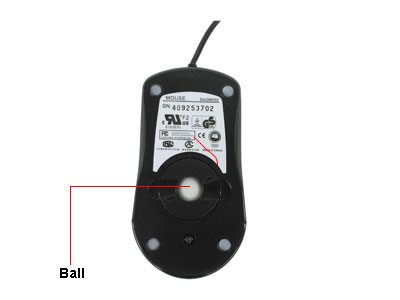 In 1972, Bill English, who had worked with Douglas on the first computer mouse, invented the original trackball mouse. This mouse had a roller ball inside that made contact with the surface, such as a desk.
In 1972, Bill English, who had worked with Douglas on the first computer mouse, invented the original trackball mouse. This mouse had a roller ball inside that made contact with the surface, such as a desk.
When the ball was rolled, it would turn wheels that would interrupt light signals and tell the computer which wheel was moving in which direction.
This was the first mouse that allowed movement in any direction, even diagonal.
These computer mouses worked well (yes, computer mouses is an acceptable plural form of computer mice), but had a few issues. The rollerball would pick up lint and dust and would have to be cleaned occasionally. The interior wheels, which were later replaced with rollers, would break or become jammed and hamper the movement of the mouse. Finally, you needed a mouse pad for the roller ball mouse to be truly effective, it would slide, and not roll correctly on many surfaces. This is where optical mice came in.
 Optical computer mice work by illuminating the surface that they are on by use of an LED or laser diode. Laser mice became popular in 2004 when Logitech introduced the MX1000 laser mouse.
Optical computer mice work by illuminating the surface that they are on by use of an LED or laser diode. Laser mice became popular in 2004 when Logitech introduced the MX1000 laser mouse.
Optical mice take "pictures" of the surface that they are on, and send that image to a digital signal processor.
This DSP compares the image just sent to the previous image and determines how far and in what direction the mouse has moved. It then sends a signal to the computer processor, which moves your cursor on screen. This process takes place very quickly, and happens from 1500 - 6000 times per second.
A laser mouse has many advantage over a rollerball mouse. A laser mouse can be used on almost any surface. There are no moving parts on the movement detection side, so nothing to mechanically break. They are more sensitive then a rollerball mouse so are better for precise operations such as fine graphics work.
Finally, laser computer mice are much faster, allowing faster movement of the onscreen pointer, which is very useful for computer gamers.
Mice-Like Devices
Computer mice today come in many different forms. Rollerball mice are getting harder and harder to find, while laser mice are becoming the norm. But there are different forms of "mice" on the market today.

- Trackball - A trackball operates on the same principles of the older rollerball mice. However, a trackball is different from a mouse in that you don't move the mouse with a trackball inside, you move the trackball itself. The trackball sits over the top of sensors that detect which way the trackball is moving and translate that to onscreen movement.
Normally, the user will use their thumb to move the rollerball, and use the fingers for button manipulation. Trackballs are very common for use on CAD (Computer Aided Design) workstations. The size of the rollerball varies, and the larger, the more detailed work can be done. Trackball mice are readily available at most computer stores and costs are usually in line with what you will pay for a mouse.
- Touchpad - Touchpads are very common on laptops. A touchpad is used by moving your finger over the surface of the pad. The pad senses the location of your touch, and this corresponds to movement of the on-screen pointer. Touchpads detect where you are touching by sensing the ground that your finger creates between capacitors within a grid. Touchpads are available for desktop computers, but are a little harder to find.

- Touchscreen - A touchscreen is exactly what it sounds like, a screen that is able to detect where contact is made. This allows a display to be used as an input device. Touchscreens are common in today's PDA's and tablet PC's. Both of these allow for use of either your finger or a special stylus that can be used like a mouse, or can also be used to "write or draw" into a text editor.
Computer Mouse Buying Guide
When you are looking at buying computer mice, there are a few things to take into account. The main one being, what are you going to use the mouse for? There is a difference in price, size, and functionality between say a mouse for gaming, and a mouse made for a laptop. Here are some things that you will need to decide...
- What will the computer mouse be used for?
 Gaming - A gaming mouse is typically a lot more sensitive then normal mice. Gaming mice have added functionality such as extra buttons, tiltable scroll wheels, and on the fly sensitivity adjustment. Some gaming mice will also allow you to adjust the weight of the mouse itself for comfortable use over long periods. For the most sensitive mice, go with a laser mouse, although an optical mouse will work here as well.
Gaming - A gaming mouse is typically a lot more sensitive then normal mice. Gaming mice have added functionality such as extra buttons, tiltable scroll wheels, and on the fly sensitivity adjustment. Some gaming mice will also allow you to adjust the weight of the mouse itself for comfortable use over long periods. For the most sensitive mice, go with a laser mouse, although an optical mouse will work here as well.- Office - An office mouse is general category of computer mice. They will normally include 2 buttons on top, a scroll wheel, and one or two buttons on the side. The side buttons allow you to move back or forward when surfing the web, or working within certain application.
- Laptop - A laptop mouse is normally going to be a smaller mouse. This makes the mouse more portable and easy to fit inside your laptop bag. Laptop mice will normally have 2 buttons on top, and a scroll wheel. The majority of laptop mice are optical mice, but are available in the laser variety. Keep in mind also, that any desktop mouse will be usable on your laptop as well.
 Wired or Wireless? Computer mice come in 2 flavors today, wired, or wireless. Wired mice will plug into an open USB port on your computer, while a wireless computer mouse will use infrared or Bluetooth to communicate with a receiving device in the case of infrared, or the computer itself in the case of Bluetooth. If you are looking for a mouse for your laptop, wireless is normally the way to go. One less cord to get tangled up in your laptop bag is always a good thing.
Wired or Wireless? Computer mice come in 2 flavors today, wired, or wireless. Wired mice will plug into an open USB port on your computer, while a wireless computer mouse will use infrared or Bluetooth to communicate with a receiving device in the case of infrared, or the computer itself in the case of Bluetooth. If you are looking for a mouse for your laptop, wireless is normally the way to go. One less cord to get tangled up in your laptop bag is always a good thing.
Wired computer mice will receive the power they need to operate from the connection to the USB port, while wireless mice will require a battery, usually AA batteries, or will have a recharge station for an internal rechargeable battery. Many games prefer the wired computer mice, as they don't have to worry about a battery going dead in the middle of a gaming session or having a wireless signal interrupted.- Brand - Some people will tell you that the brand of mouse you buy doesn't make a difference. However, I happen to disagree with that statement. As in any purchase you make, you will get what you pay for. It is like saying that the brand of refrigerator you buy doesn't make a difference. Granted, refrigerators are a bit more costly, but again, you get what you pay for.
There are a few major makers of computer mice. My favorite is Logitech. They were one of the first makers of optical and laser mice. When it comes to gaming mice, they lead the pack in features. Their mice come with software that allows you to customize what each button on the mouse does. This is great for computer gaming and gives you many more commands at your fingertips.
Not far behind Logitech in high quality mice is Razer. They concentrate on gaming mice. Their line of mice is smaller than Logitech's, but they produce high quality. Also included here is Microsoft. Microsoft has a wide variety of mice, from laptop to gaming, and also produces quality mice.
My Recommendations
- Gaming Mouse
- Office / General Use Mouse
- Laptop Mice
Return to Input Devices from Computer Mice
Return to Build Your Own Computer Home Page




 Let's take a brief look here at the history of the computer mouse. The first computer mouse was invented in 1963 by a gentleman named
Let's take a brief look here at the history of the computer mouse. The first computer mouse was invented in 1963 by a gentleman named 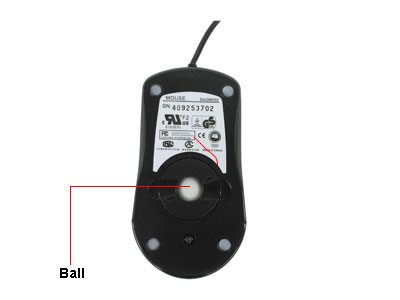 In 1972, Bill English, who had worked with Douglas on the first computer mouse, invented the original trackball mouse. This mouse had a roller ball inside that made contact with the surface, such as a desk.
In 1972, Bill English, who had worked with Douglas on the first computer mouse, invented the original trackball mouse. This mouse had a roller ball inside that made contact with the surface, such as a desk. Optical computer mice work by illuminating the surface that they are on by use of an LED or laser diode. Laser mice became popular in 2004 when Logitech introduced the MX1000 laser mouse.
Optical computer mice work by illuminating the surface that they are on by use of an LED or laser diode. Laser mice became popular in 2004 when Logitech introduced the MX1000 laser mouse.
 Gaming - A gaming mouse is typically a lot more sensitive then normal mice. Gaming mice have added functionality such as extra buttons, tiltable scroll wheels, and on the fly sensitivity adjustment. Some gaming mice will also allow you to adjust the weight of the mouse itself for comfortable use over long periods. For the most sensitive mice, go with a laser mouse, although an optical mouse will work here as well.
Gaming - A gaming mouse is typically a lot more sensitive then normal mice. Gaming mice have added functionality such as extra buttons, tiltable scroll wheels, and on the fly sensitivity adjustment. Some gaming mice will also allow you to adjust the weight of the mouse itself for comfortable use over long periods. For the most sensitive mice, go with a laser mouse, although an optical mouse will work here as well. Wired or Wireless? Computer mice come in 2 flavors today, wired, or wireless. Wired mice will plug into an open USB port on your computer, while a wireless computer mouse will use infrared or Bluetooth to communicate with a receiving device in the case of infrared, or the computer itself in the case of Bluetooth. If you are looking for a mouse for your laptop, wireless is normally the way to go. One less cord to get tangled up in your laptop bag is always a good thing.
Wired or Wireless? Computer mice come in 2 flavors today, wired, or wireless. Wired mice will plug into an open USB port on your computer, while a wireless computer mouse will use infrared or Bluetooth to communicate with a receiving device in the case of infrared, or the computer itself in the case of Bluetooth. If you are looking for a mouse for your laptop, wireless is normally the way to go. One less cord to get tangled up in your laptop bag is always a good thing.

