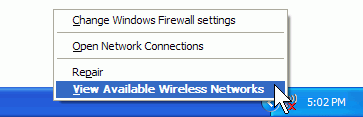Search This Site

Custom Search
|
 |
|||
How To Use A RouterConfiguring Routers is Not Rocket Science!How to use a router? Configuring routers can be a challenge; yet you need to understand how to network home computers (or office computers). To find the best wireless internet router for you; compare the best wireless routers. You have your router setup and configured at this point, so let's look at how to use a router and hook your computer up. You should be ready to connect to the Internet at this point, so let's get some computers hooked in. If you are using only a single computer, it should be hooked in and ready to go, and you can skip this section. If you want to learn to connect your wireless laptop or computer, read on. Note: Make sure you save your router manual. It has instructions for troubleshooting and explanations for the other settings not covered in this guide. Put it somewhere where you will not lose it. First, to connect another wired computer to the router, all you have to do is get another ethernet cable, and connect one end the the RJ-45 LAN port on the back, and the other end to one of the numbered ports on the back of the router. That's the easy answer to setting up and using a router... How To Use A Router? Wireless Internet RouterConnecting a wireless is a little bit more involved, so we'll go through that here: Note: Some laptops will come with pre-installed applications that manage your wireless connections. What is below is how to connect through Windows. If you are using a different application, refer to the documentation for that application.
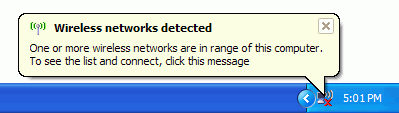 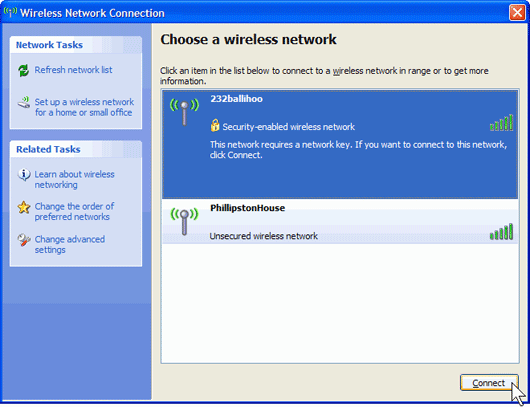 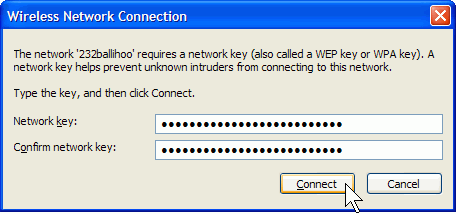 Happy Safe Surfing... Return to Computer Guides from How To Use A Router Return from How to Use a Router to Build Your Own Computer Home Page |
Here's What Visitors Have to SayAwesome site and very useful information that is to the point... Thank you for the hard work that you put into this site. This site is the best site on the net far as I am concerned and I will be refering this site on to my students. Once again, great site!!! Kristian, IT instructor from the U.K. Thank you for helping me to fix my pc motherboard led indicator. Dietram, Tanzania Hi, I found your site and all the wonderful tutorials. This is just the thing I'm looking for. Davey, Canada The hardest part of the build, I thought, was the wiring. And here your guide really shines. Most of the other computer build guides ignore it, or just say 'connect all the wires properly'. So thanks for the details! Donald, Netherlands |
|||
|
|
||||
|
| Home Page | Motherboards | CPU | Memory | Computer Drives | Graphics | Power Supply
| Input Devices |
| Output Devices | Cooling | Cases | Modems | Troubleshooting | Computer Guides | Buying Guide | | Free Games | Computer Software | Green Computers | Ultra Mobile PC | Glossary | Builder's Corner | | Site Index | Contact Us | Advertising | Return to top
Copyright© 2008-2014. Voice Marketing Inc. All Rights Reserved. Read our Privacy Policy. |
||||